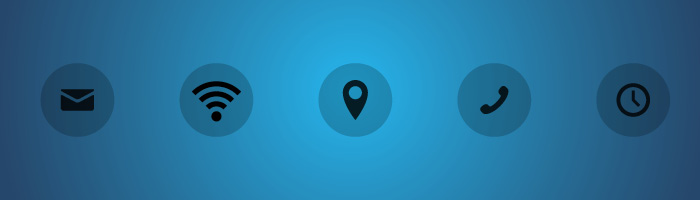Univeridade Porto
Univeridade Católica
Faculdade Direito
Escola Direito
Escola Artes
Instituto Ciências Saúde
Instituto Bioética
Faculdade Economia Gestão
Instituto Psicologia
Business School Porto
Universidade Porto
Universidade Católica
Univeridade Porto
Univeridade Católica
Faculdade Direito
Escola Direito
Escola Artes
Instituto Ciências Saúde
Instituto Bioética
Faculdade Economia Gestão
Instituto Psicologia
Business School Porto
Universidade Porto
Universidade Católica
Univeridade Porto
Univeridade Católica
Faculdade Direito
Escola Direito
Escola Artes
Instituto Ciências Saúde
Instituto Bioética
Faculdade Economia Gestão
Instituto Psicologia
Business School Porto
Universidade Porto
Universidade Católica
Univeridade Porto
Univeridade Católica
Faculdade Direito
Escola Direito
Escola Artes
Instituto Ciências Saúde
Instituto Bioética
Faculdade Economia Gestão
Instituto Psicologia
Business School Porto
Universidade Porto
Universidade Católica
Univeridade Porto
Univeridade Católica
Faculdade Direito
Escola Direito
Escola Artes
Instituto Ciências Saúde
Instituto Bioética
Faculdade Economia Gestão
Instituto Psicologia
Business School Porto
Universidade Porto
Universidade Católica
Univeridade Porto
Univeridade Católica
Faculdade Direito
Escola Direito
Escola Artes
Instituto Ciências Saúde
Instituto Bioética
Faculdade Economia Gestão
Instituto Psicologia
Business School Porto
Universidade Porto
Universidade Católica
Univeridade Porto
Univeridade Católica
Faculdade Direito
Escola Direito
Escola Artes
Instituto Ciências Saúde
Instituto Bioética
Faculdade Economia Gestão
Instituto Psicologia
Business School Porto
Universidade Porto
Universidade Católica
Univeridade Porto
Univeridade Católica
Faculdade Direito
Escola Direito
Escola Artes
Instituto Ciências Saúde
Instituto Bioética
Faculdade Economia Gestão
Instituto Psicologia
Business School Porto
Universidade Porto
Universidade Católica
Univeridade Porto
Univeridade Católica
Faculdade Direito
Escola Direito
Escola Artes
Instituto Ciências Saúde
Instituto Bioética
Faculdade Economia Gestão
Instituto Psicologia
Business School Porto
Universidade Porto
Universidade Católica
Univeridade Porto
Univeridade Católica
Faculdade Direito
Escola Direito
Escola Artes
Instituto Ciências Saúde
Instituto Bioética
Faculdade Economia Gestão
Instituto Psicologia
Business School Porto
Universidade Porto
Universidade Católica
Univeridade Porto
Univeridade Católica
Faculdade Direito
Escola Direito
Escola Artes
Instituto Ciências Saúde
Instituto Bioética
Faculdade Economia Gestão
Instituto Psicologia
Business School Porto
Universidade Porto
Universidade Católica
Univeridade Porto
Univeridade Católica
Faculdade Direito
Escola Direito
Escola Artes
Instituto Ciências Saúde
Instituto Bioética
Faculdade Economia Gestão
Instituto Psicologia
Business School Porto
Universidade Porto
Universidade Católica
Univeridade Porto
Univeridade Católica
Faculdade Direito
Escola Direito
Escola Artes
Instituto Ciências Saúde
Instituto Bioética
Faculdade Economia Gestão
Instituto Psicologia
Business School Porto
Universidade Porto
Universidade Católica
Univeridade Porto
Univeridade Católica
Faculdade Direito
Escola Direito
Escola Artes
Instituto Ciências Saúde
Instituto Bioética
Faculdade Economia Gestão
Instituto Psicologia
Business School Porto
Universidade Porto
Universidade Católica
Univeridade Porto
Univeridade Católica
Faculdade Direito
Escola Direito
Escola Artes
Instituto Ciências Saúde
Instituto Bioética
Faculdade Economia Gestão
Instituto Psicologia
Business School Porto
Universidade Porto
Universidade Católica
Univeridade Porto
Univeridade Católica
Faculdade Direito
Escola Direito
Escola Artes
Instituto Ciências Saúde
Instituto Bioética
Faculdade Economia Gestão
Instituto Psicologia
Business School Porto
Universidade Porto
Universidade Católica
Univeridade Porto
Univeridade Católica
Faculdade Direito
Escola Direito
Escola Artes
Instituto Ciências Saúde
Instituto Bioética
Faculdade Economia Gestão
Instituto Psicologia
Business School Porto
Universidade Porto
Universidade Católica
Univeridade Porto
Univeridade Católica
Faculdade Direito
Escola Direito
Escola Artes
Instituto Ciências Saúde
Instituto Bioética
Faculdade Economia Gestão
Instituto Psicologia
Business School Porto
Universidade Porto
Universidade Católica
Univeridade Porto
Univeridade Católica
Faculdade Direito
Escola Direito
Escola Artes
Instituto Ciências Saúde
Instituto Bioética
Faculdade Economia Gestão
Instituto Psicologia
Business School Porto
Universidade Porto
Universidade Católica
Univeridade Porto
Univeridade Católica
Faculdade Direito
Escola Direito
Escola Artes
Instituto Ciências Saúde
Instituto Bioética
Faculdade Economia Gestão
Instituto Psicologia
Business School Porto
Universidade Porto
Universidade Católica
Univeridade Porto
Univeridade Católica
Faculdade Direito
Escola Direito
Escola Artes
Instituto Ciências Saúde
Instituto Bioética
Faculdade Economia Gestão
Instituto Psicologia
Business School Porto
Universidade Porto
Universidade Católica
Univeridade Porto
Univeridade Católica
Faculdade Direito
Escola Direito
Escola Artes
Instituto Ciências Saúde
Instituto Bioética
Faculdade Economia Gestão
Instituto Psicologia
Business School Porto
Universidade Porto
Universidade Católica
Univeridade Porto
Univeridade Católica
Faculdade Direito
Escola Direito
Escola Artes
Instituto Ciências Saúde
Instituto Bioética
Faculdade Economia Gestão
Instituto Psicologia
Business School Porto
Universidade Porto
Universidade Católica
Univeridade Porto
Univeridade Católica
Faculdade Direito
Escola Direito
Escola Artes
Instituto Ciências Saúde
Instituto Bioética
Faculdade Economia Gestão
Instituto Psicologia
Business School Porto
Universidade Porto
Universidade Católica
Univeridade Porto
Univeridade Católica
Faculdade Direito
Escola Direito
Escola Artes
Instituto Ciências Saúde
Instituto Bioética
Faculdade Economia Gestão
Instituto Psicologia
Business School Porto
Universidade Porto
Universidade Católica
Univeridade Porto
Univeridade Católica
Faculdade Direito
Escola Direito
Escola Artes
Instituto Ciências Saúde
Instituto Bioética
Faculdade Economia Gestão
Instituto Psicologia
Business School Porto
Universidade Porto
Universidade Católica
Univeridade Porto
Univeridade Católica
Faculdade Direito
Escola Direito
Escola Artes
Instituto Ciências Saúde
Instituto Bioética
Faculdade Economia Gestão
Instituto Psicologia
Business School Porto
Universidade Porto
Universidade Católica
Univeridade Porto
Univeridade Católica
Faculdade Direito
Escola Direito
Escola Artes
Instituto Ciências Saúde
Instituto Bioética
Faculdade Economia Gestão
Instituto Psicologia
Business School Porto
Universidade Porto
Universidade Católica
Univeridade Porto
Univeridade Católica
Faculdade Direito
Escola Direito
Escola Artes
Instituto Ciências Saúde
Instituto Bioética
Faculdade Economia Gestão
Instituto Psicologia
Business School Porto
Universidade Porto
Universidade Católica
Univeridade Porto
Univeridade Católica
Faculdade Direito
Escola Direito
Escola Artes
Instituto Ciências Saúde
Instituto Bioética
Faculdade Economia Gestão
Instituto Psicologia
Business School Porto
Universidade Porto
Universidade Católica
Univeridade Porto
Univeridade Católica
Faculdade Direito
Escola Direito
Escola Artes
Instituto Ciências Saúde
Instituto Bioética
Faculdade Economia Gestão
Instituto Psicologia
Business School Porto
Universidade Porto
Universidade Católica
Univeridade Porto
Univeridade Católica
Faculdade Direito
Escola Direito
Escola Artes
Instituto Ciências Saúde
Instituto Bioética
Faculdade Economia Gestão
Instituto Psicologia
Business School Porto
Universidade Porto
Universidade Católica
Univeridade Porto
Univeridade Católica
Faculdade Direito
Escola Direito
Escola Artes
Instituto Ciências Saúde
Instituto Bioética
Faculdade Economia Gestão
Instituto Psicologia
Business School Porto
Universidade Porto
Universidade Católica
Univeridade Porto
Univeridade Católica
Faculdade Direito
Escola Direito
Escola Artes
Instituto Ciências Saúde
Instituto Bioética
Faculdade Economia Gestão
Instituto Psicologia
Business School Porto
Universidade Porto
Universidade Católica
Univeridade Porto
Univeridade Católica
Faculdade Direito
Escola Direito
Escola Artes
Instituto Ciências Saúde
Instituto Bioética
Faculdade Economia Gestão
Instituto Psicologia
Business School Porto
Universidade Porto
Universidade Católica
Univeridade Porto
Univeridade Católica
Faculdade Direito
Escola Direito
Escola Artes
Instituto Ciências Saúde
Instituto Bioética
Faculdade Economia Gestão
Instituto Psicologia
Business School Porto
Universidade Porto
Universidade Católica
Univeridade Porto
Univeridade Católica
Faculdade Direito
Escola Direito
Escola Artes
Instituto Ciências Saúde
Instituto Bioética
Faculdade Economia Gestão
Instituto Psicologia
Business School Porto
Universidade Porto
Universidade Católica
Univeridade Porto
Univeridade Católica
Faculdade Direito
Escola Direito
Escola Artes
Instituto Ciências Saúde
Instituto Bioética
Faculdade Economia Gestão
Instituto Psicologia
Business School Porto
Universidade Porto
Universidade Católica
Univeridade Porto
Univeridade Católica
Faculdade Direito
Escola Direito
Escola Artes
Instituto Ciências Saúde
Instituto Bioética
Faculdade Economia Gestão
Instituto Psicologia
Business School Porto
Universidade Porto
Universidade Católica
Univeridade Porto
Univeridade Católica
Faculdade Direito
Escola Direito
Escola Artes
Instituto Ciências Saúde
Instituto Bioética
Faculdade Economia Gestão
Instituto Psicologia
Business School Porto
Universidade Porto
Universidade Católica
Univeridade Porto
Univeridade Católica
Faculdade Direito
Escola Direito
Escola Artes
Instituto Ciências Saúde
Instituto Bioética
Faculdade Economia Gestão
Instituto Psicologia
Business School Porto
Universidade Porto
Universidade Católica
Univeridade Porto
Univeridade Católica
Faculdade Direito
Escola Direito
Escola Artes
Instituto Ciências Saúde
Instituto Bioética
Faculdade Economia Gestão
Instituto Psicologia
Business School Porto
Universidade Porto
Universidade Católica
Univeridade Porto
Univeridade Católica
Faculdade Direito
Escola Direito
Escola Artes
Instituto Ciências Saúde
Instituto Bioética
Faculdade Economia Gestão
Instituto Psicologia
Business School Porto
Universidade Porto
Universidade Católica
Univeridade Porto
Univeridade Católica
Faculdade Direito
Escola Direito
Escola Artes
Instituto Ciências Saúde
Instituto Bioética
Faculdade Economia Gestão
Instituto Psicologia
Business School Porto
Universidade Porto
Universidade Católica
Univeridade Porto
Univeridade Católica
Faculdade Direito
Escola Direito
Escola Artes
Instituto Ciências Saúde
Instituto Bioética
Faculdade Economia Gestão
Instituto Psicologia
Business School Porto
Universidade Porto
Universidade Católica
Univeridade Porto
Univeridade Católica
Faculdade Direito
Escola Direito
Escola Artes
Instituto Ciências Saúde
Instituto Bioética
Faculdade Economia Gestão
Instituto Psicologia
Business School Porto
Universidade Porto
Universidade Católica
Univeridade Porto
Univeridade Católica
Faculdade Direito
Escola Direito
Escola Artes
Instituto Ciências Saúde
Instituto Bioética
Faculdade Economia Gestão
Instituto Psicologia
Business School Porto
Universidade Porto
Universidade Católica
Univeridade Porto
Univeridade Católica
Faculdade Direito
Escola Direito
Escola Artes
Instituto Ciências Saúde
Instituto Bioética
Faculdade Economia Gestão
Instituto Psicologia
Business School Porto
Universidade Porto
Universidade Católica
Univeridade Porto
Univeridade Católica
Faculdade Direito
Escola Direito
Escola Artes
Instituto Ciências Saúde
Instituto Bioética
Faculdade Economia Gestão
Instituto Psicologia
Business School Porto
Universidade Porto
Universidade Católica
Univeridade Porto
Univeridade Católica
Faculdade Direito
Escola Direito
Escola Artes
Instituto Ciências Saúde
Instituto Bioética
Faculdade Economia Gestão
Instituto Psicologia
Business School Porto
Universidade Porto
Universidade Católica

![]() helpdesk@ucp.pt
helpdesk@ucp.pt![]() helpdesk.ucp.pt | porto.ucp.pt/pt/dsti
helpdesk.ucp.pt | porto.ucp.pt/pt/dsti![]() Mon. to Fri.: 8:30 a.m. - 6:30 p.m.
Mon. to Fri.: 8:30 a.m. - 6:30 p.m.![]() Porto Campus
Porto Campus![]() 22 619 62 97
22 619 62 97